Group chats on Instagram can be a great way to stay connected with friends and family, but sometimes they can also become overwhelming and intrusive. If you find yourself constantly scrolling through a group chat that you no longer want to be a part of, it may be time to leave. Leaving a group chat on Instagram is easy and only takes a few steps. With just a few taps, you can remove yourself from the group and stop receiving notifications and messages from it.
This can help you declutter your inbox, reduce distractions, and focus on the conversations that matter to you. Whether you want to take a break from a chat that has become too noisy, or simply want to move on from a group that you no longer have a connection with, this guide will show you how to leave a group chat on Instagram. Here’s how to do it:
5 Easy Steps to Leave a Group Chat on Instagram
- Open the Instagram app on your phone and log in to your account.
- Tap on the “Direct” icon, which looks like a message symbol, in the top-right corner of the screen. This will open your inbox, where all of your private messages and group chats are stored.
- Find the group chat that you want to leave, and tap on it to open the conversation.
- Once the group chat is open, tap on the name of the group at top of the screen. This will open a group chat detail with several options.
- From the menu on top, select “Leave.” This will remove you from the group chat, and you will no longer receive notifications or be able to participate in the conversation.
Additional Tips for Managing Your Group Chats on Instagram
That’s all there is to it! Leaving a group chat on Instagram is a quick and easy way to manage your inbox and focus on the conversations that matter most to you.
In addition to leaving a group chat on Instagram, there are a few other tips that can help you manage your inbox and avoid feeling overwhelmed by notifications. For example, you can mute notifications for a particular group chat, which will stop the app from sending you notifications when someone posts in the group. This can be a useful way to stay in a group chat but avoid getting inundated with notifications. To mute a group chat, simply open the group chat details again and tap on the “Mute” option at the top of the screen.

Another tip is to use the “Do Not Disturb” feature, which is available on both iOS and Android. This feature allows you to silence all notifications for a specific period of time, so you can focus on other tasks without being interrupted by your phone. You can set the “Do Not Disturb” feature to turn on automatically at certain times of day, or you can turn it on manually whenever you need a break from the constant stream of notifications. To access the “Do Not Disturb” feature on iOS, go to “Settings” and then “Do Not Disturb.” On Android, you can find the feature by going to “Settings” and then “Sound.”
Preventing Accidental Rejoins and Deleting Group Chats
Once you’ve left a group chat on Instagram, there are a few additional steps you can take to ensure that you don’t accidentally rejoin the group in the future. For example, you can block the group’s creator, which will prevent them from adding you back to the group. To block someone on Instagram, simply go to their profile and tap on the “Block” option in the top-right corner of the screen.
Additionally, you can report the group as spam if it is sending unsolicited or inappropriate messages. To report a group on Instagram, open the group chat and tap on the “Report” option in the top-right corner of the screen. From there, you can select the reason for the report and submit it to Instagram for review.
It’s also worth noting that leaving a group chat on Instagram does not delete the conversation from your inbox. If you want to permanently delete the conversation, you will need to go to your inbox and swipe left on the group chat. Then, tap on the “Delete” option to permanently remove the conversation from your inbox. This can be a useful way to free up space in your inbox and ensure that you don’t accidentally rejoin the group in the future.
Conclusion
In summary, leaving a group chat on Instagram is a simple and effective way to manage your inbox and avoid feeling overwhelmed by notifications. Whether you need to mute notifications, use the “Do Not Disturb” feature, or permanently delete the conversation, there are plenty of options available to help you stay on top of your messages and focus on the conversations that matter most to you. By following these tips, you can make sure that your Instagram inbox is organized and manageable, so you can stay engaged with the people and topics that are most important to you. You can also check Instagram’s official article about leaving group chat here.
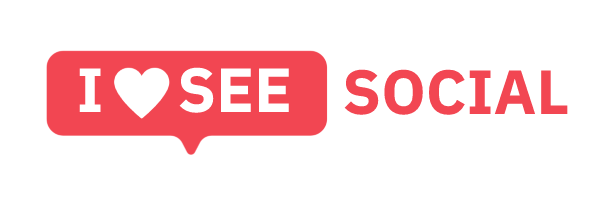
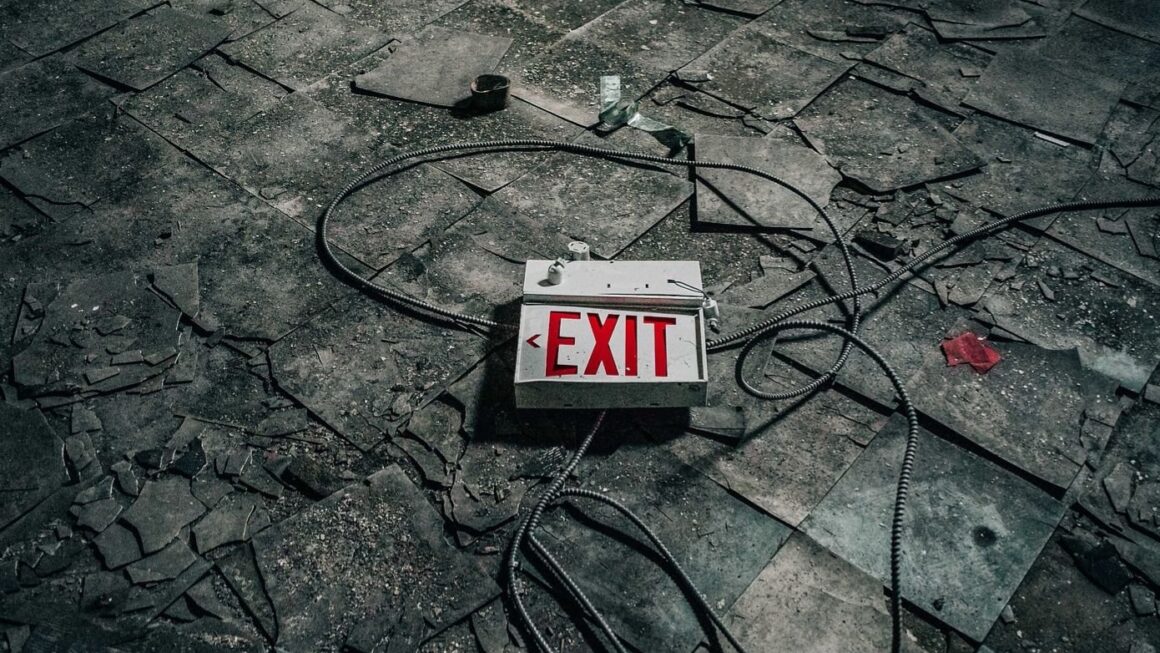
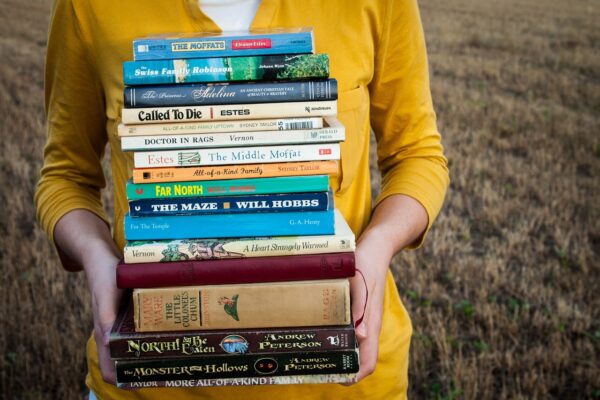


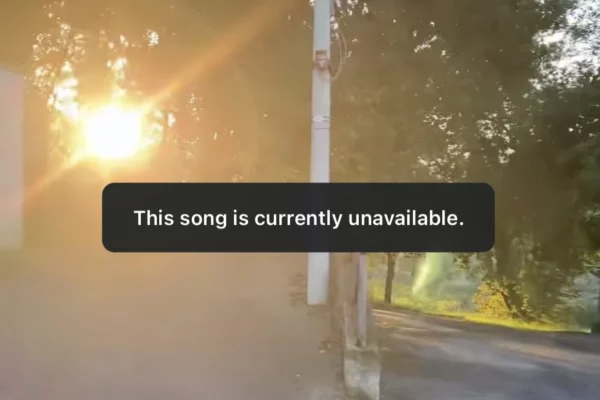
I enjoyed reading your piece and it provided me with a lot of value.